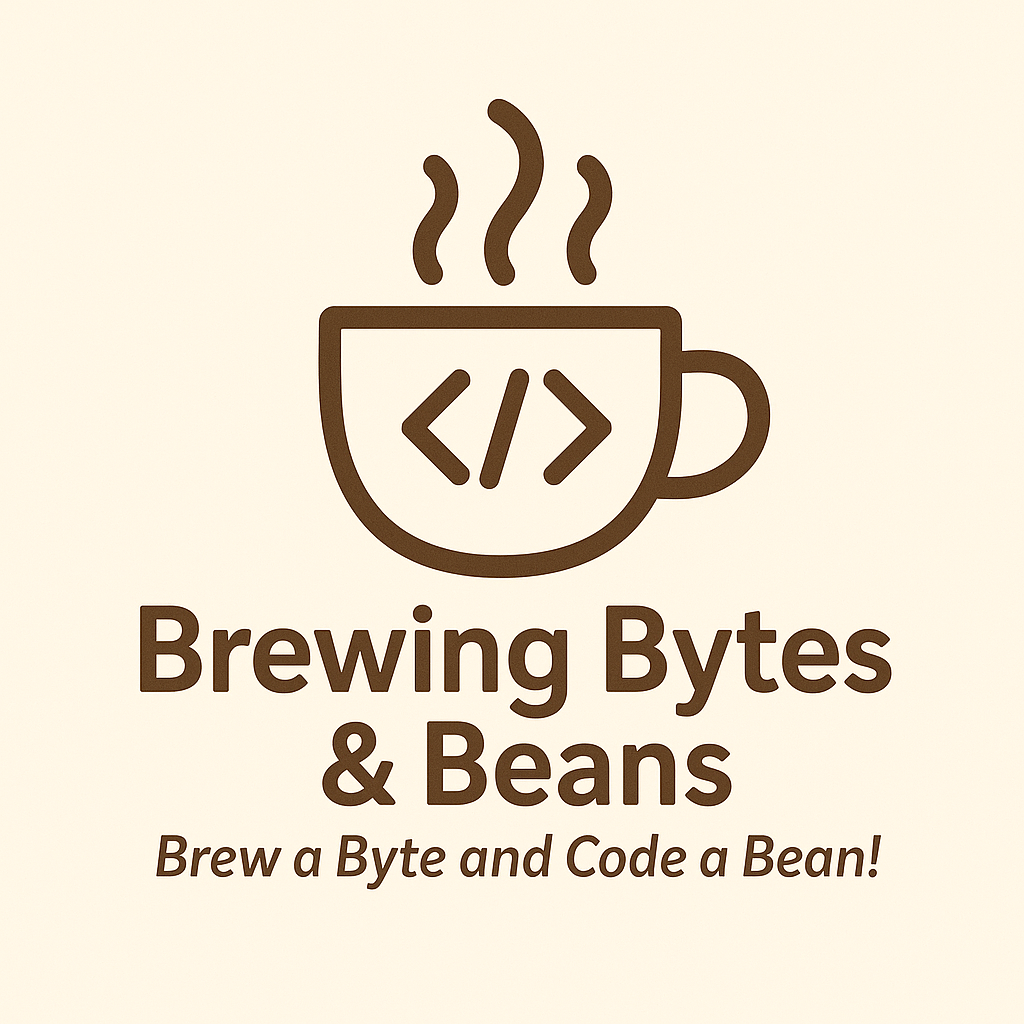How to Disable Windows Recall in Windows 11 (Before It Screenshots Your Life)
Let’s get one thing straight: some features are helpful, like spellcheck or the "Are you sure you want to send this email before coffee?" prompt. Others—like Windows Recall—feel more like your laptop just became your slightly paranoid assistant.
Windows Recall, introduced in Windows 11, is designed to capture periodic screenshots of your activity to help you find past tasks, apps, and content. But for many, this is a little too “Black Mirror” before breakfast.
If you’re not thrilled about your computer screenshotting everything from your emails to your morning stock check (and potentially your cat memes), here’s how to disable Windows Recall entirely.
🔍 What Is Windows Recall, Again?
In short, Windows Recall captures images of your screen every few seconds and stores them locally so you can "scroll back in time." It’s basically a screenshot time machine for your Windows 11 device.
But let’s be real: not everyone wants or needs that level of memory tracking—especially when sensitive information or personal messages are involved.
So if you’d prefer your Recall to stay more like “forgotten,” here’s how to turn it off.
☕ How to Disable Windows Recall in Windows 11
✅ Option 1: Disable Recall via Settings (The Easy Way)
- Open Settings – Press
Win + Ito bring up the Settings app. - Go to Privacy & Security.
- Click on Recall & snapshots.
- Toggle Save snapshots to Off.
- (Optional but recommended) – Click Delete all snapshots to remove what’s already been recorded.
Boom. Recall is now off, and your system is a little less nosy.
✅ Option 2: Prevent Recall During Setup (For New Devices)
If you're setting up a brand-new Windows 11 PC with Recall enabled by default, you’ll get a prompt during initial setup asking if you want to enable it.
- Just choose “Not Now” or opt out entirely.
Pro tip: say no before your machine starts its own episode of This Was Your Digital Life.
🛡️ Bonus: Lock It Down Further
If you're in an enterprise or managed IT environment, you can:
- Use Group Policy to disable Recall system-wide.
- Apply Intune policies to block Recall features on business devices.
- Monitor what Recall has captured by browsing through Timeline Explorer (if it’s still enabled).
For privacy-focused organizations, this is an excellent time to update your onboarding checklist—and possibly your coffee order.
🚨 A Note on Data: Disabling Isn’t Deleting
Just toggling off Recall doesn’t wipe what's already saved. Make sure you hit the Delete snapshots button after disabling Recall to clear the backlog of screen captures.
Don’t just close the lid and hope it goes away—we’ve all seen what happens when you ignore leftovers in the fridge. (Spoiler: it mutates.)
☕ Final Thoughts: Disable First, Coffee Second
Windows Recall might be helpful for some workflows, but for many, it’s just another layer of digital observation we didn’t ask for. If you're using apps like Signal that already block Windows Recall, disabling it at the system level gives you even more control.
Take your privacy back. Disable Windows Recall in Windows 11, delete those snapshots, and enjoy your coffee without worrying if it’s being screen-captured.